This post is about Integrated development environment commonly known as IDE. Choosing IDE is a personal thing and like all the personal traits, this also counts and counts a lot in your productivity. When I started with learning automation using selenium, I did extensive research. Right from the book which I should read, blogs which I should follow and IDE which I should use.
I chose IntelliJ Community edition Over Eclipse IDE. Though Eclipse is the top ranked IDE used in the automation industry, I didn’t just blindly followed the community. I downloaded both the IDE and tried them each for a week. I found myself at ease when I was evaluating Intellij, and it was mainly because it gives the ability to debug in the same view, unlike Eclipse. Here are the pointers that can help you to choose between IDE
Downloading IntelliJ Community Edition :-
Click On Download Button.
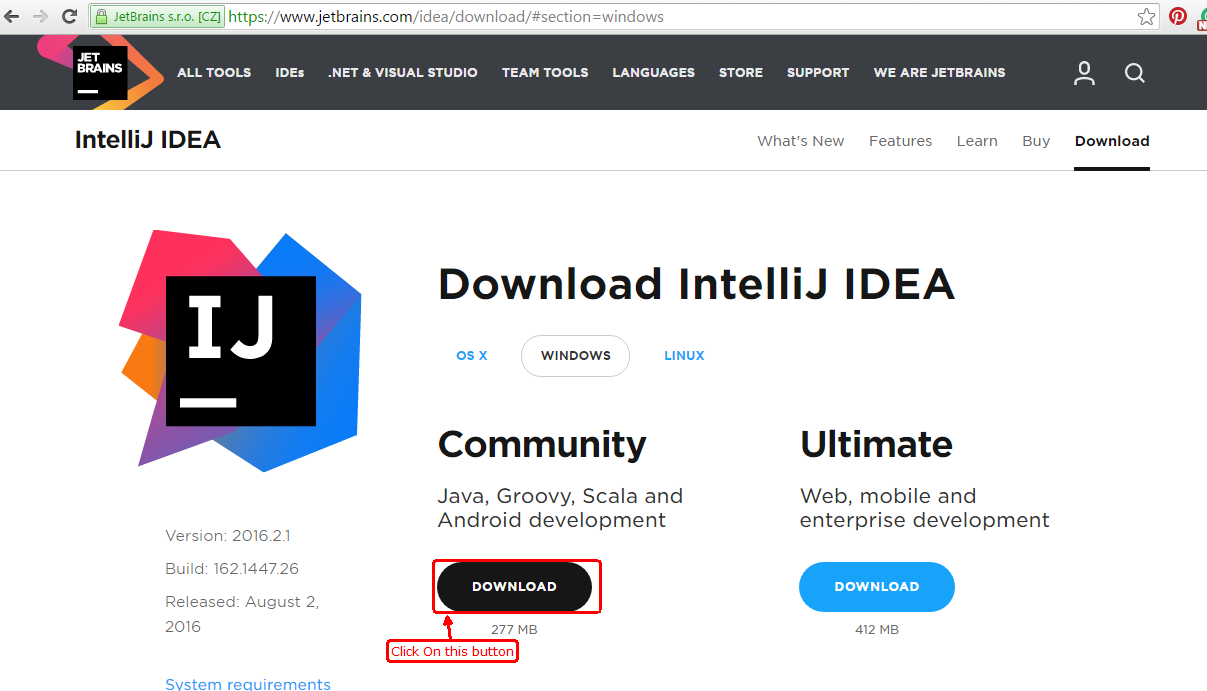 |
| Intellij Community Edition Download |
3. IDE will start downloading.
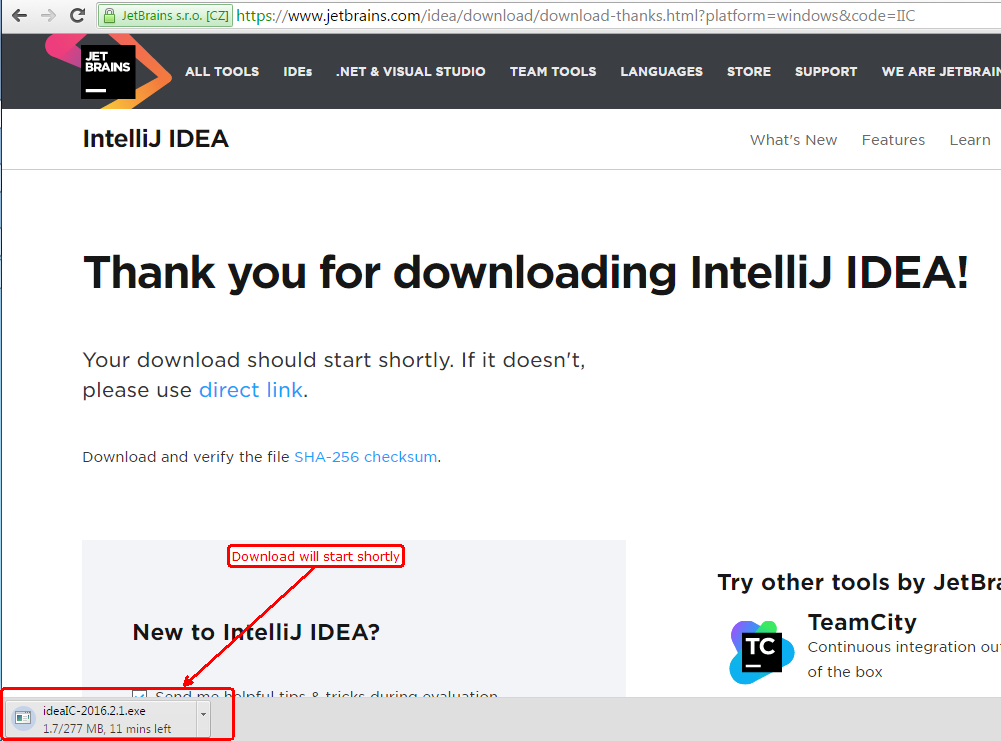 |
| Intellij Community Edition Downloading Started |
Installing IntelliJ Community Edition:-
Click On installable file and then just follow along as shown in below images.
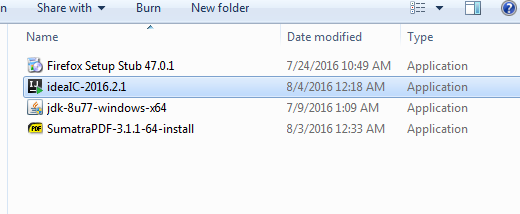 |
| Intellij IDE installable |
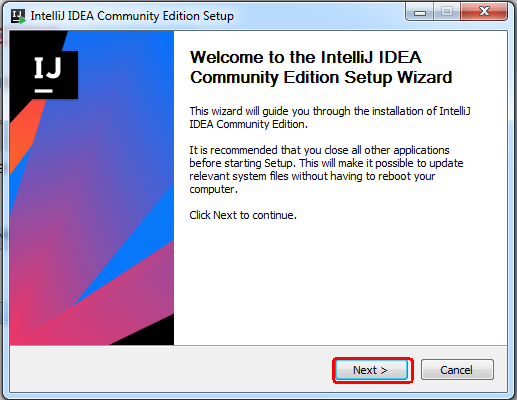 |
| IDE installation part 1 |
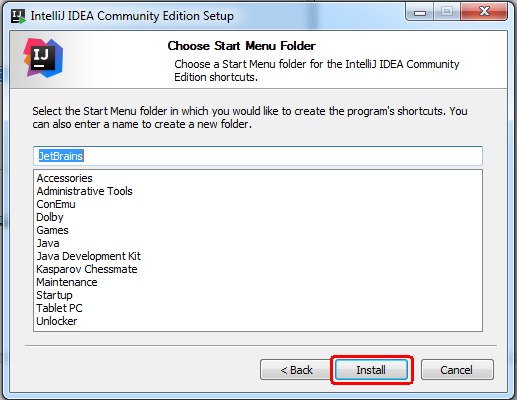 |
| IDE Installation step 4 |
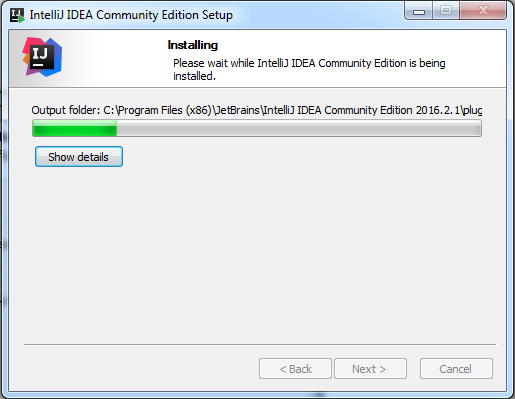 |
| IDE Installation step 5 |
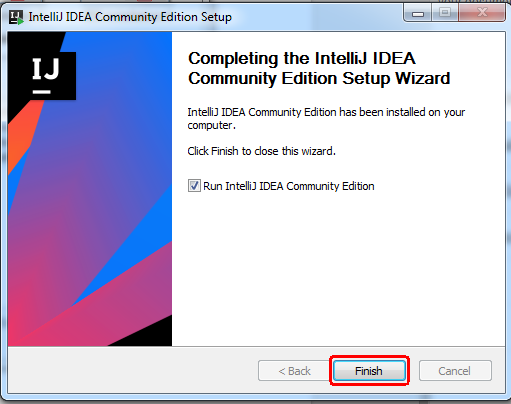 |
| IDE Installation step 6 |
Congratulations!! You have successfully installed IntelliJ Community Edition
0 comments:
Post a Comment